C960 4K FAQ
What's in the box of EMEET Webcam C960 4K?
It contains an EMEET SmartCam C960 4K Webcam, a privacy cover, and a user manual.
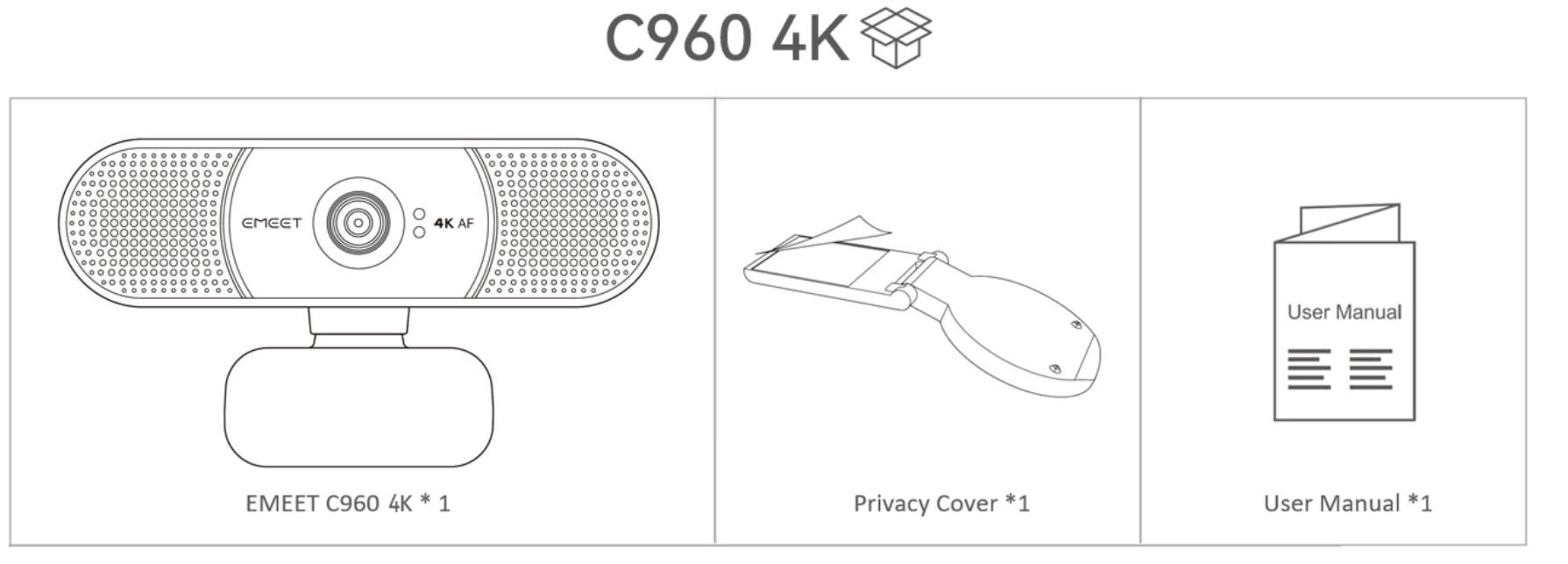
Device display of EMEET C960 4K
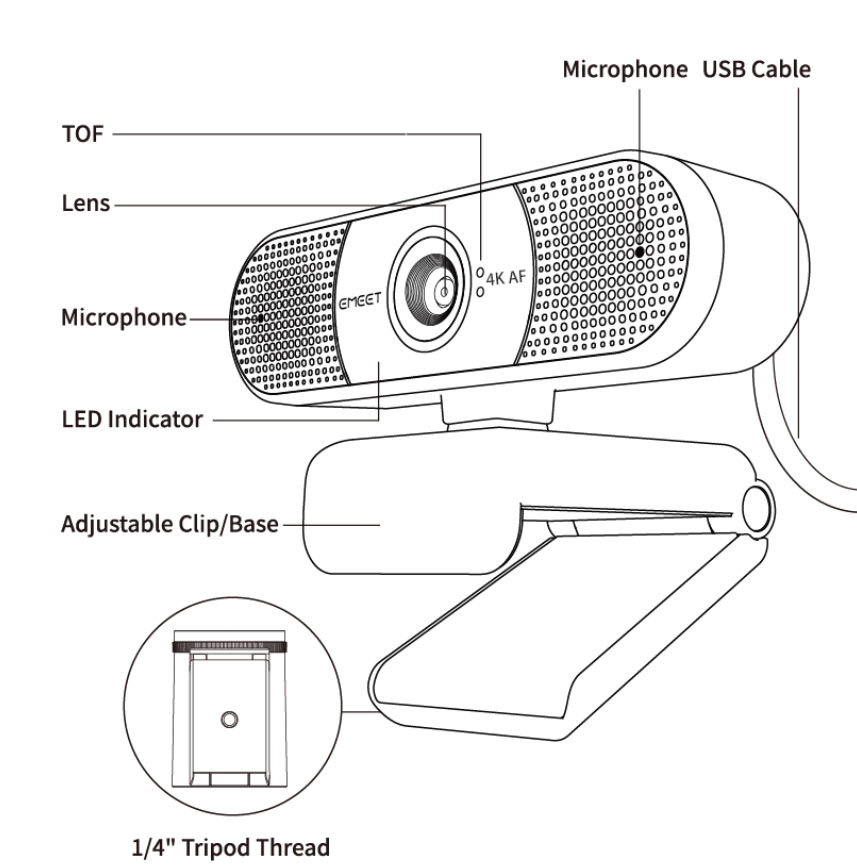
What is TOF Focusing?
TOF Focusing is a camera technology that uses Time of Flight (TOF) imaging to measure the distance between the camera and the subject being photographed.
This enables more accurate autofocus and better low-light photography.
What is the difference between TOF focusing and automatic focusing?
TOF focusing and automatic focusing have some differences.
Automatic focusing is a technology that uses the camera lens to measure the focus in the photo and adjusts the camera's focus distance automatically to make the focus clear based on the measurement result.
TOF focusing uses time-of-flight camera technology to calculate the distance to the object, and when adjusting the focus, it prioritizes the distance to the object, so it can focus more accurately.
In addition, TOF focusing can work better in low-light environments because it does not rely only on visible light.
How do I use the USB Webcam?
1. Turn on
Plug the USB-A connector into your computer, the device will automatically turn on.
Then open the software you want to use, and select the EMEET device.
The device status indicator will turn blue, indicating that the camera is working.
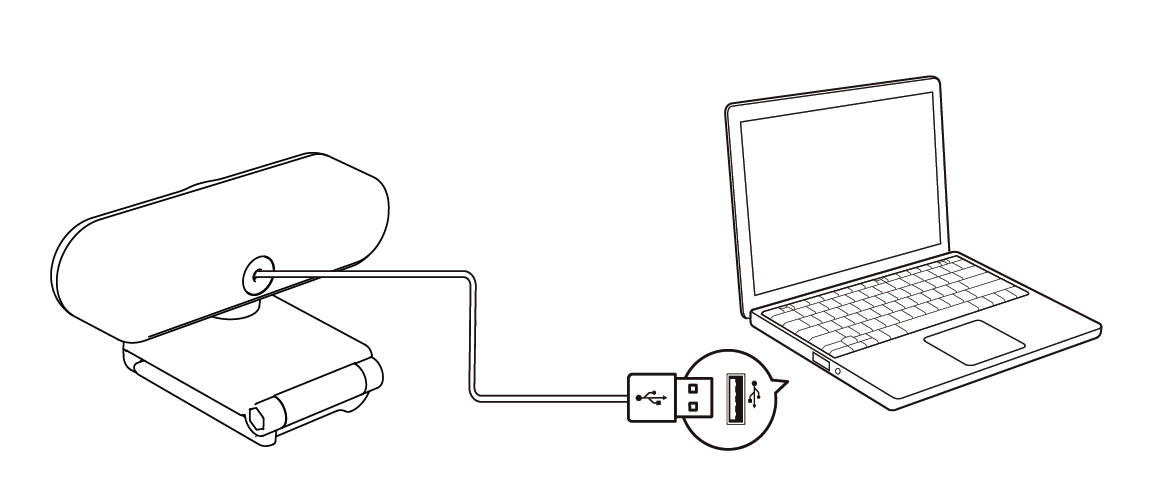
2. Turn off
Exit the meeting software, the camera will turn off.
Unplug the USB connector from your computer or laptop, the device will automatically turn off.
3. Plug-and-play supports your computer to recognize the webcam immediately.
Note: If your computer does not instantly recognize the webcam, please check if the following tips can resolve the issue:
- Check if the device has been selected on your meeting software.
- Try plugging into a different USB port or restarting the computer.
How to install the device on a tripod?
- Look for a 1/4 threaded hole in the bottom of the camera.
- Twist the webcam and tripod together until they are snugly joined.
- Place your webcam with the tripod anywhere you desire in the best position to frame yourself.
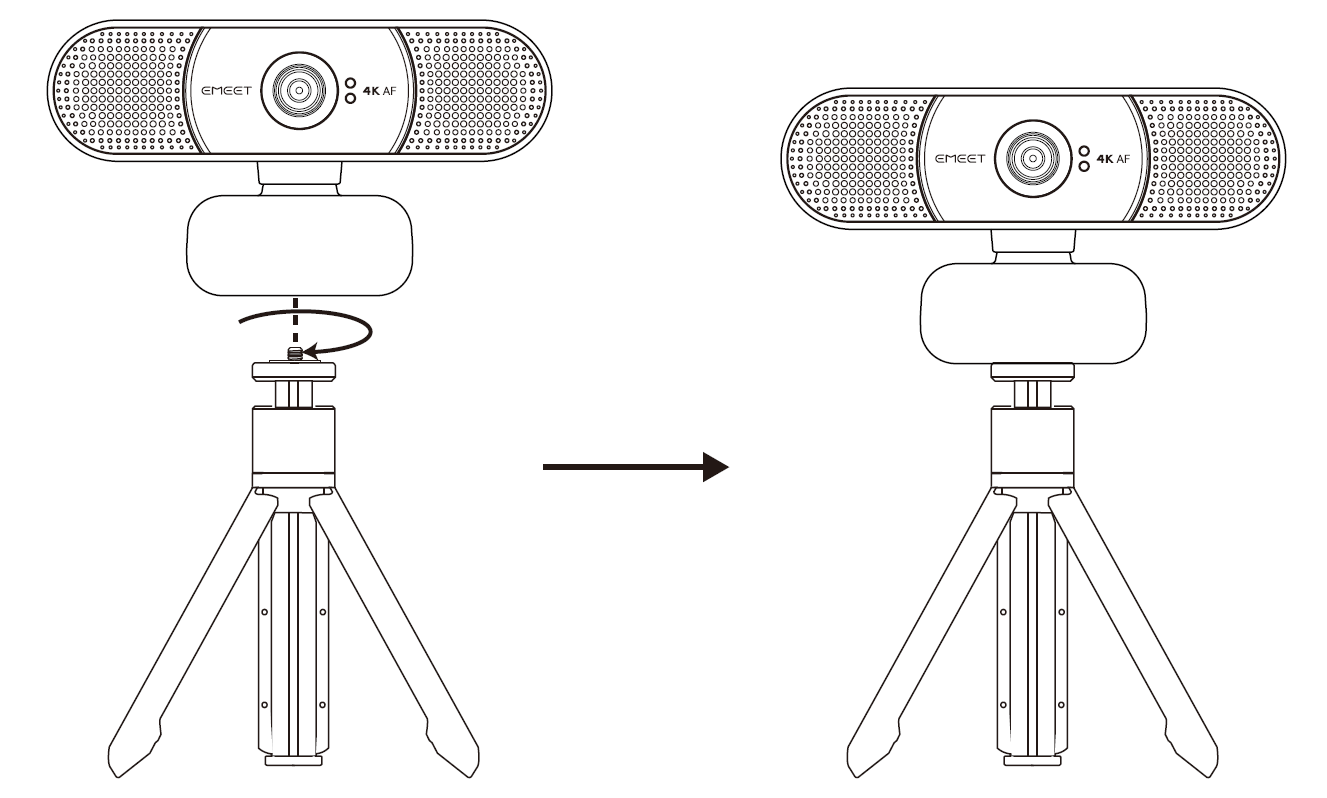
How to install the device on the PC?
- Place your webcam on a computer, laptop, or monitor in a position you desire.
- Unfold the universal clip so it fits the top of your monitor or laptop screen.
- Manually adjust the webcam up/down to the best position to frame yourself.
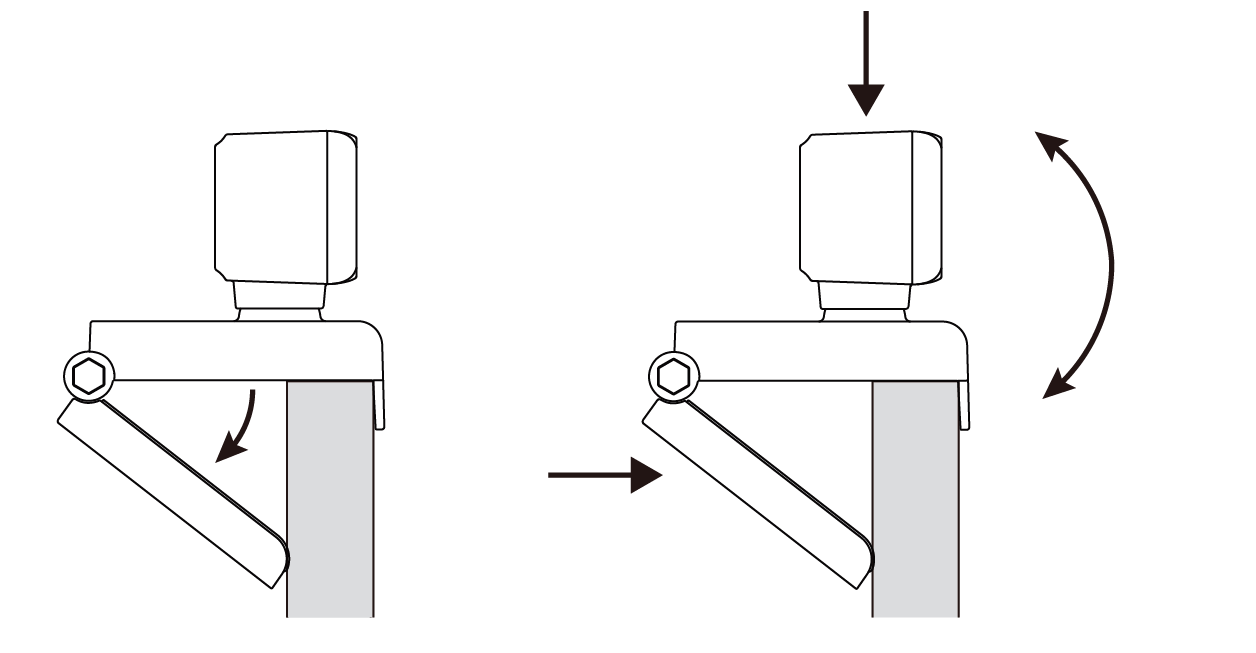
How to adjust the camera picture parameters?
Please connect the device to the computer and refer to the steps below:
1. Connect the device to the computer via a USB cable.
2. Open the EMEETLINK software to enter the setting interface.
Firmware Update
You can see your device’s firmware version in the lower right corner.
Also, you can click the “update” button to get the latest version.
Camera Settings
You can set the image to flip horizontally and vertically.
Video Setting
You can set the power line frequency (anti-flicker) according to your needs and adjust the filters.
When you select the customization mode, you can adjust the brightness, contrast, sharpness, and saturation.
You can click the “Auto” button to open or close the white balance auto adjustment function.
If you want to restore all settings, click "Restore Defaults".
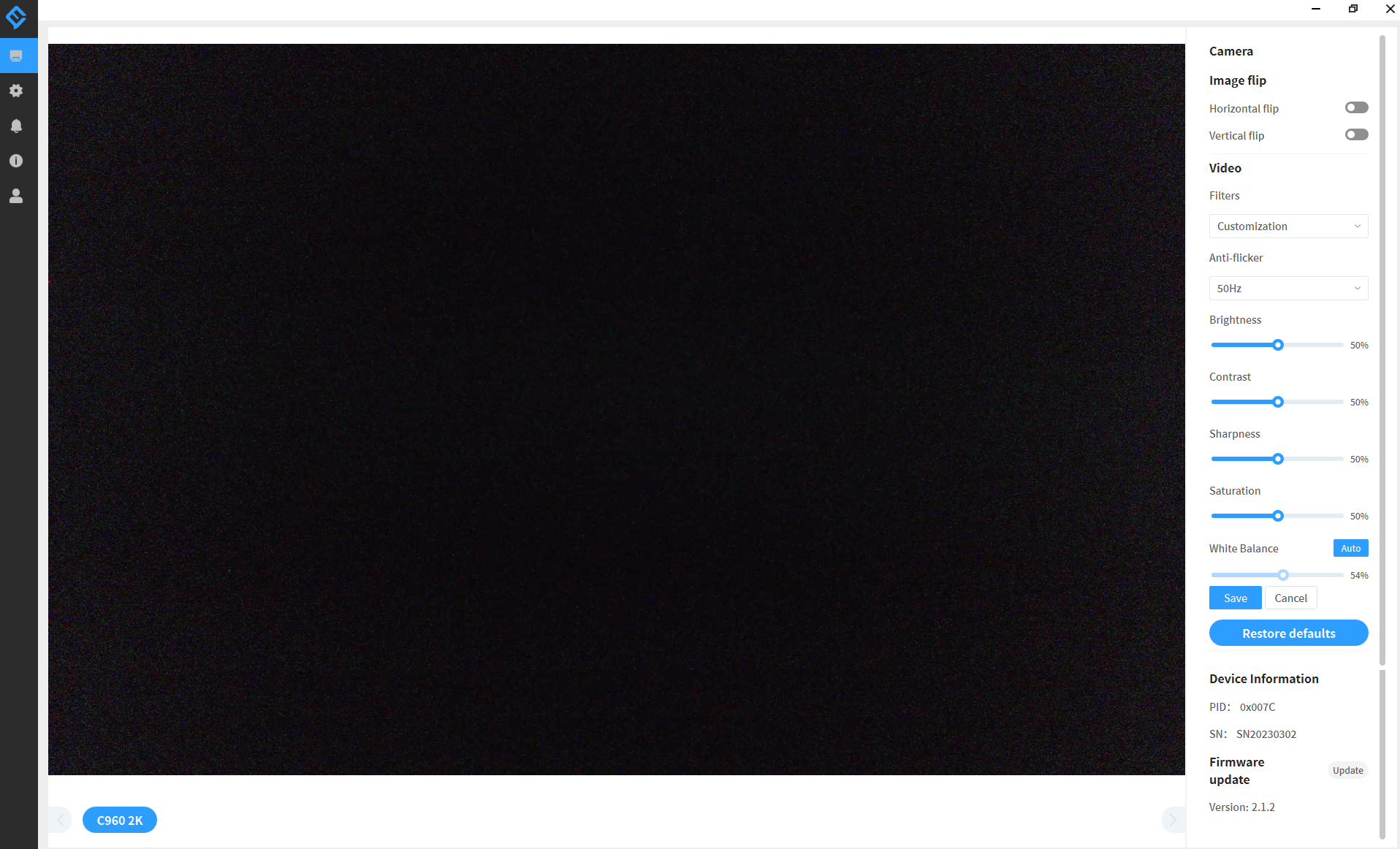
How to protect my privacy?
The webcam has an incidental protective privacy cover in the box, which you can use to block the lens when it's not in use.
This guarantees nobody will be able to record video of you while the camera is plugged in.
Please follow the steps below to install it:
- Wipe the front of the webcam.
- Tear off the tape on the cover.
- Paste the cover onto the front of the webcam.
- Press and hold the cover firmly for 3s.

Why change the Anti-flicker frequency?
Different areas have different power frequencies in order to avoid anti-flicker. The C960 4K Webcam has two power-line frequencies, which are 50Hz and 60Hz. You can switch the power-line frequency in the settings through EMEETLINK software.
In general, the frequency should be adjusted to 60Hz in the United States.
The Chinese mainland, Japan, Singapore, and Europe are transferred to 50Hz, with Japan's Kanto to 50HZ, and Kansai to 60HZ.